We've moved to our new blog! Please update your readers to our new feed:
Showing posts with label Tips. Show all posts
Showing posts with label Tips. Show all posts
Thursday, June 14, 2012
Stamping Labels
A few friends have asked me before about our Clover & Violet labels, so I thought I'd share a bit. I actually just got a new stamp with just Clover & Violet on it {the one I had been using has our whole logo, Westies and all, and was difficult to stamp just the words}. I ordered the new one from Paper Sushi and am much happier with it than the old one {which was some soft, sticky rubber-y stuff...but not a genuine rubber stamp}.
Why a stamp? Well, this allows us to make a variety of labels, including quilt labels and even bee signature blocks! The ink is ...by Kate... and seems to hold up pretty well, though, if you know of a better fabric ink, please let us know!
Do you have a favorite or tried and true label making method?
Saturday, April 28, 2012
Some Blog Etiquette {Guest Posting}
Last year I guest posted for Kat about Blog Etiquette. Some changes have taken place in the blog world since then {like the advent of Pinterest}, so Kat is bringing back her series with an additional focus on blog safety. She kindly asked me to post again, and today is my day, so hop over and check it out! Oh, and if you'd like to read the rest of the series, you can do so here.
Hope you have a great weekend!
Thursday, April 12, 2012
Embroidery :: FriXion Pens
You've probably heard about these by now, but just in case you haven't, let me introduce you to the FriXion pen. I first heard about them last summer when my friend Rhonda sent me one. I'll admit, I was a bit skeptical at first, but am now sold!
If you have heard of these pens, you may also know that the marks do reappear when the item gets cold, I've tested this myself. However, it also seems that they wash away, according to Rhonda's test results. I have been meaning to conduct my own test...and I'll update this post when I get to it!
I've been using them more and more lately, and I love how they have a thinner, more bold line than my water soluble pen.
Have you tried the FriXion pens? What are your thoughts?
Wednesday, September 28, 2011
Blog Tips: Creating Jump Links
<a name="top">

A reader e-mailed me about this the other day {hi Sunni!}, she wanted to add a link list that would jump to a certain place on a blog post. I know I've done this before {I took an HTML class way back in high school, let's imagine that wasn't over 10 years ago...}, and I knew it could be done, but I wasn't sure how it would work within blog posts. Wouldn't you know, it's super easy, so let me share a little bit of code with you!
First, choose the places you're going to want the page to jump to. I'm going to use the top of the page and the bottom for this demonstration.
Switch to HTML mode {instead of "Compose" in blogger}, at the top add the code: <a name="top">, and at the bottom add the code: <a name="bottom">. I've added both to the HTML of this post - both in the code and in the text, so you can see where they are {note, you can choose whatever words you want to identify the location!}.
Then, create a link list. There are two options, if you're linking within the same post, the links will look like this:
<a href="#top">Top</a>
<a href="#bottom"> Bottom</a>
If you're linking from outside the page, your links will look like this:
<a href="http://www.cloverandviolet.com/2011/09/blog-tips-creating-jump-links.html#top">Top</a>
<a href="http://www.cloverandviolet.com/2011/09/blog-tips-creating-jump-links.html#bottom"> Bottom</a>
When the links are clicked they will direct the page to jump to the <a name=""> that corresponds to the <a href="#"> section of the post, it will be at the very top of the window {see it there in bold?}. This is a great way to organize a tutorials page, FAQ, or other informational post {or just use it for fun!}.
As always, if there's anything you'd like to learn how to do, just send me a little e-mail and I'd be happy to try to work it out for you {in fact it may be something I've been wanting to try myself, like this...I think I need to redo the FAQ page now!}.
<a name="bottom">

A reader e-mailed me about this the other day {hi Sunni!}, she wanted to add a link list that would jump to a certain place on a blog post. I know I've done this before {I took an HTML class way back in high school, let's imagine that wasn't over 10 years ago...}, and I knew it could be done, but I wasn't sure how it would work within blog posts. Wouldn't you know, it's super easy, so let me share a little bit of code with you!
First, choose the places you're going to want the page to jump to. I'm going to use the top of the page and the bottom for this demonstration.
Switch to HTML mode {instead of "Compose" in blogger}, at the top add the code: <a name="top">, and at the bottom add the code: <a name="bottom">. I've added both to the HTML of this post - both in the code and in the text, so you can see where they are {note, you can choose whatever words you want to identify the location!}.
Then, create a link list. There are two options, if you're linking within the same post, the links will look like this:
<a href="#top">Top</a>
<a href="#bottom"> Bottom</a>
If you're linking from outside the page, your links will look like this:
<a href="http://www.cloverandviolet.com/2011/09/blog-tips-creating-jump-links.html#top">Top</a>
<a href="http://www.cloverandviolet.com/2011/09/blog-tips-creating-jump-links.html#bottom"> Bottom</a>
When the links are clicked they will direct the page to jump to the <a name=""> that corresponds to the <a href="#"> section of the post, it will be at the very top of the window {see it there in bold?}. This is a great way to organize a tutorials page, FAQ, or other informational post {or just use it for fun!}.
As always, if there's anything you'd like to learn how to do, just send me a little e-mail and I'd be happy to try to work it out for you {in fact it may be something I've been wanting to try myself, like this...I think I need to redo the FAQ page now!}.
<a name="bottom">
Monday, August 8, 2011
Favorite Code Changes (Part 2)
 Well, it took me a while, but here are my next set of favorite Blogger code changes {if you missed Part 1, check it out here}. Since writing the first post in this series, I have converted my blog over to the new Blogger templates. I'll admit, it was kind of a pain, but I'm really pleased I took the time because now I have access to more features without having to individually input them all.
Well, it took me a while, but here are my next set of favorite Blogger code changes {if you missed Part 1, check it out here}. Since writing the first post in this series, I have converted my blog over to the new Blogger templates. I'll admit, it was kind of a pain, but I'm really pleased I took the time because now I have access to more features without having to individually input them all.However, as usual, there are always things that still need to be tweaked! Before you get started working on any of these changes, remember that, before editing your code, you will want to save your template, that way if it doesn't work, you don't lose all your other work!
1. Add "reply to comment". While not as great as the reply feature on some other blogging platforms, it does the job!
The following are my favorite changes for within your actual blog post. To implement these, go to the HTML option for your post after you have started composing it.
2. Open links in a new window. Add the code target="new" next to the link.
3. Change a photo to a custom size.
As you know, Blogger allows you to choose between a few photo sizes for your post.
However, with a little HTML tweaking, you can size your images to any size that suits you! These are the values you are going to change {sorry the images are so tiny...I couldn't make them any larger!}:
First, in the photo title {for a medium sized photo} is "s320". If you are making your photo larger, change this number to something like "s1000". If you are making the photo smaller, choose a number like "s150". I usually use the same number as the finished width {for example, I size my photos to 630px, so I write "s630"}. Change the width to the width you'd like your photo to appear {for example, I'd type "width="630""}. Then remove the "height" value completely {so your photo isn't distorted. You final code will look something like this:
I hope these couple tips will also enhance your blogging experience. And if there is anything you'd like to know how to do, please let me know!
Thursday, May 12, 2011
Favorite Code Changes (Part 1)
UPDATE: Blogger deleted this post...so I am trying again, sorry! If it is published twice, that's why!
When I started this blog two years ago, the Blogger design options were not nearly as versatile as they are now, so I spent a lot of time tweaking my HTML code to get the blog as it is today. Many of the changes I made manually, are now available through "Template Designer" {such as three columns and a wider blog}, however, there are some changes that still require manual coding, so I thought I'd list my 10 favorite for you, if you're tempted to give them a try {note: these are not necessarily the tutorials I used, but I have verified that they do work for the new templates}.
But remember, before editing your code, you will want to save your template, that way if it doesn't work, you don't lose your old changes!
1. Personalized Favicon: How to change the shortcut icon for your blog from the traditional orange "B" to another image. Get the code here.
2. To create a Favicon, use the Pic to Icon Converter here, and then get anonymous hosting too!
3. Remove the Navigation Bar from the top of your blog. When looking for a suitible tutorial, I ran into a lot of pop-up ads...so instead, here is the code I used, first, find:
then add the following code above it:
4. Add numbers to the comments {great for giveaways, etc.}.
5. Use a cute font for your post and sidebar titles!
Anything else you were wondering how to do? Enjoy!
When I started this blog two years ago, the Blogger design options were not nearly as versatile as they are now, so I spent a lot of time tweaking my HTML code to get the blog as it is today. Many of the changes I made manually, are now available through "Template Designer" {such as three columns and a wider blog}, however, there are some changes that still require manual coding, so I thought I'd list my 10 favorite for you, if you're tempted to give them a try {note: these are not necessarily the tutorials I used, but I have verified that they do work for the new templates}.
But remember, before editing your code, you will want to save your template, that way if it doesn't work, you don't lose your old changes!
1. Personalized Favicon: How to change the shortcut icon for your blog from the traditional orange "B" to another image. Get the code here.
2. To create a Favicon, use the Pic to Icon Converter here, and then get anonymous hosting too!
3. Remove the Navigation Bar from the top of your blog. When looking for a suitible tutorial, I ran into a lot of pop-up ads...so instead, here is the code I used, first, find:
}]]></b:skin>
then add the following code above it:
#navbar-iframe { display: none !important; }
If there is a space where your navigation bar should go, then search for the following:
body {
and add this code right below it:
position: relative;
top: -32px; 4. Add numbers to the comments {great for giveaways, etc.}.
5. Use a cute font for your post and sidebar titles!
Anything else you were wondering how to do? Enjoy!
Tuesday, April 12, 2011
Why I Love My .com
Do you have a custom URL for your blog? When I set up our blog, it seemed to me that the best way to go was to purchase a domain name before the blogging got underway. While this takes away the free nature of most blogging platforms, I think it's a really good idea to invest in a custom domain if you plan to take blogging seriously. I've seen several of my favorite bloggers switch from a .blogspot.com or .typepad.com address to their own domain lately, so I was thinking I'd share my reasons for starting out at a .com.
It is a tiny investment, about $10 a year {honestly, I have been known to spend more than that on one trip to Starbucks!}, and if your blog isn't where you want it in one year, you can let it expire and just move your followers back to your free blog.
If you start with a custom domain and then decide later to move your blog to a different platform, you can make the switch without losing anyone because you'll be doing the switching, your blog address won't. If your blog is new, it will be much easier to move fewer followers now than hundreds later.
Also, a simple .com domain will be more memorable than .blogspot.com, etc. and will also be easier to search.
To help you choose your website address, using several different search engines, search your potential website to see what is already out there of the same/similar names. If you want people to find you, you need to appear at the top of the search list.
There are lots of places on the web to purchase a domain, but, since I'm using blogger for this blog currently, I purchased mine from Google through my blog dashboard {I'm not advertising for Google, I just found it easiest to have all my blog info consolidated!}. Just click "Settings" and then the "Publishing" tab and Google will take you through the process:
Once your domain is set up your page will look like this {and if any of your followers do not update their reader, they'll still be forwarded to your blog!}:
And, you'll also get the opportunity to set up e-mail addresses @ your domain name. Think about it, maybe you're ready to take your blog to it's own spot! If you're interested in making the switch, what's holding you back? If you don't ever plan to switch, what are your reasons? And if you're already at your own .com, do you prefer to have your own addres?
It is a tiny investment, about $10 a year {honestly, I have been known to spend more than that on one trip to Starbucks!}, and if your blog isn't where you want it in one year, you can let it expire and just move your followers back to your free blog.
If you start with a custom domain and then decide later to move your blog to a different platform, you can make the switch without losing anyone because you'll be doing the switching, your blog address won't. If your blog is new, it will be much easier to move fewer followers now than hundreds later.
Also, a simple .com domain will be more memorable than .blogspot.com, etc. and will also be easier to search.
To help you choose your website address, using several different search engines, search your potential website to see what is already out there of the same/similar names. If you want people to find you, you need to appear at the top of the search list.
There are lots of places on the web to purchase a domain, but, since I'm using blogger for this blog currently, I purchased mine from Google through my blog dashboard {I'm not advertising for Google, I just found it easiest to have all my blog info consolidated!}. Just click "Settings" and then the "Publishing" tab and Google will take you through the process:
Once your domain is set up your page will look like this {and if any of your followers do not update their reader, they'll still be forwarded to your blog!}:
And, you'll also get the opportunity to set up e-mail addresses @ your domain name. Think about it, maybe you're ready to take your blog to it's own spot! If you're interested in making the switch, what's holding you back? If you don't ever plan to switch, what are your reasons? And if you're already at your own .com, do you prefer to have your own addres?
Wednesday, March 23, 2011
Google Reader
I ran across a great tip on the Cluck, Cluck, Sew blog, and wanted to share it with all of you. As the number of blogs I followed increased, I noticed that I left fewer and fewer comments and missed a lot of posts because I was scrolling through them in Google Reader. Now I use the "Next" button in my favorites bar and it has made a huge difference. I can click through blogs effortlessly, and see them on their pages. To begin, just go to your Google Reader page and click settings:
Then click "Goodies" and grab and drag the "Next" button to your favorites bar:
Then, as long as you're signed in to your Google account, you'll be able to click through blogs one after another, leave comments more easily, get the most, and contribute the most to your blog reading experience! I hope you find this helpful, are there any other blog writing or reading questions you'd like me to address?
Then click "Goodies" and grab and drag the "Next" button to your favorites bar:
Then, as long as you're signed in to your Google account, you'll be able to click through blogs one after another, leave comments more easily, get the most, and contribute the most to your blog reading experience! I hope you find this helpful, are there any other blog writing or reading questions you'd like me to address?
Wednesday, March 16, 2011
Screen Captures & a Winner
First off, I want to thank you for all your birthday comments, I just loved reading about them {and if you haven't, you should hop over and read them!}. At some points I was cracking up, but a few comments nearly brought me to tears. Thanks for sharing everyone, it was amazing!
As I know you're quite curious, the winner of our latest giveaway is:
Sarah who said {the RNG actually picked #43, but I thought I'd include her birthday comment too}:
Now, I have seen a few people mention on their new{er} blogs that they are not sure how to post that picture of the number generator when choosing a winner. It is really easy, so, I thought I'd share {note: I use PC, so take that into account}. Once you generate your random number, look for the prt sc button {or something similar, "print screened" shortened}.
I use Picasa as my photo editor, so I just make sure I have opened the program and it will be filed away to a folder for "screen captures". If you don't use Picasa, then simply open your drawing program {like Paint} and click paste {or ctrl + v} and your image will appear. Then you can crop it, add text, or anything else.
Update: {Thanks to Sunni}To screen capture with a Mac {running OS X 10.6}, "you can take a screen shot of any size box you select by doing Command-shift-4. It will give you a little cross-hair for you to select any size box (like a click and drag to crop). I use this to cut and copy the exact little box of the RNG, instead of a big screen shot into another program to edit. It saves right to my desktop."
There you have it! I hope this helps you out! If there is anything you'd like to know about blogging or design, please let me know and I'll do my best to post about it! Happy Blogging!
P.S. I am not affiliated with Picasa in any way, it is just my favorite free, easy to use, photo editor!
As I know you're quite curious, the winner of our latest giveaway is:
Sarah who said {the RNG actually picked #43, but I thought I'd include her birthday comment too}:
Now, I have seen a few people mention on their new{er} blogs that they are not sure how to post that picture of the number generator when choosing a winner. It is really easy, so, I thought I'd share {note: I use PC, so take that into account}. Once you generate your random number, look for the prt sc button {or something similar, "print screened" shortened}.
I use Picasa as my photo editor, so I just make sure I have opened the program and it will be filed away to a folder for "screen captures". If you don't use Picasa, then simply open your drawing program {like Paint} and click paste {or ctrl + v} and your image will appear. Then you can crop it, add text, or anything else.
Update: {Thanks to Sunni}To screen capture with a Mac {running OS X 10.6}, "you can take a screen shot of any size box you select by doing Command-shift-4. It will give you a little cross-hair for you to select any size box (like a click and drag to crop). I use this to cut and copy the exact little box of the RNG, instead of a big screen shot into another program to edit. It saves right to my desktop."
There you have it! I hope this helps you out! If there is anything you'd like to know about blogging or design, please let me know and I'll do my best to post about it! Happy Blogging!
P.S. I am not affiliated with Picasa in any way, it is just my favorite free, easy to use, photo editor!
Wednesday, February 16, 2011
A Feature & Flickr
Happy middle-of-the-week everyone! I'm incredibly honored today to be featured over at Diary of a Flutter.Kat with my post on blogging etiquette. As a follow up to my post over there, I thought I'd share a blogging tip with all of you about using Flickr. Even though I've been blogging for a while, I just recently became an avid Flickr-er. There are lots of wonderful things to be said about Flickr, but I thought I'd focus on how to blog your Flickr photos, which allows you to control the sharing of your photo much easier. Start at Flickr and copy the HTML for your photo:
Paste it into the HTML of a new blog post. I like my images to be centered and for some reason when I add them they are to the left {even though the photo says it is centered}, so I add the HTML code "<center> </center>" as shown:
Then, click over to "Compose" and adjust the size {I personally like the large size, it seems to fit well and give a good view of the photo} - see below. On a side note, if you only blog your photos from Flickr, anyone who has a thumbnail of your blog on their blog list will not get your photos in the feed. To fix this, upload your first photo directly to blogger and change the link by clicking "edit link":
Instead of copying all the HTML, just copy the link here:
And paste it here:
This way, your photo is hosted directly on your blog and will appear in a thumbnail on a blog list, but the link will redirect to Flickr, which will still let you control the sharing of your photo. Now, that you're a little more familiar with Flickr, watch out, browsing some of the amazing photos over there can be addicting! Don't say I didn't warn you!
Friday, October 22, 2010
No Reply Blogger Fix
Since we require an e-mail address to win a giveaway, I thought it would be helpful to post a not-quite-tutorial for those of you using blogger. To add your e-mail address for comment replies start by clicking on your "Blogger Profile" from your "Dashboard":
From your profile, click "Edit Profile":
Then scroll down to "Identity" and type whatever e-mail address you'd like replies sent to in the "Email Address" box:
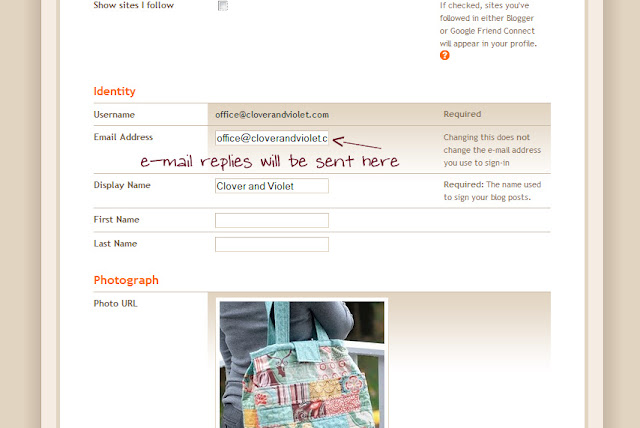
This way, when your comment is e-mailed to the blog author they will be able to reply to it directly from their e-mail. Then you'll never miss out on an answer to your question {or winning a giveaway because you couldn't be reached}.
If you're not using a Blogger profile, or don't want to add your e-mail address to your profile, another option is to enter your e-mail in the bottom of the comment. To avoid potential spam, replace the @ with (at) and the . with (dot) for something like this: office(at)cloverandviolet(dot)com.
From your profile, click "Edit Profile":
Then scroll down to "Identity" and type whatever e-mail address you'd like replies sent to in the "Email Address" box:
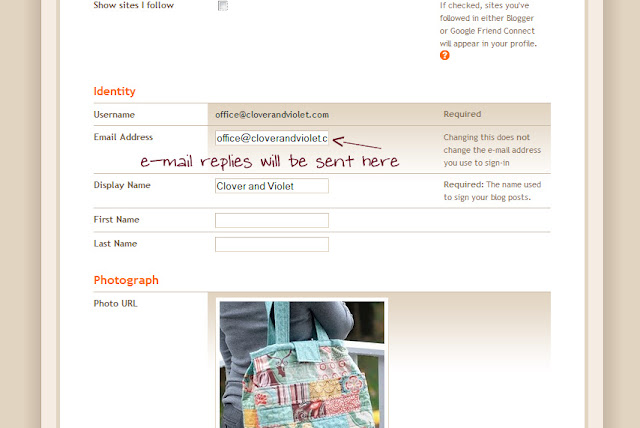
This way, when your comment is e-mailed to the blog author they will be able to reply to it directly from their e-mail. Then you'll never miss out on an answer to your question {or winning a giveaway because you couldn't be reached}.
If you're not using a Blogger profile, or don't want to add your e-mail address to your profile, another option is to enter your e-mail in the bottom of the comment. To avoid potential spam, replace the @ with (at) and the . with (dot) for something like this: office(at)cloverandviolet(dot)com.
Subscribe to:
Posts (Atom)


























